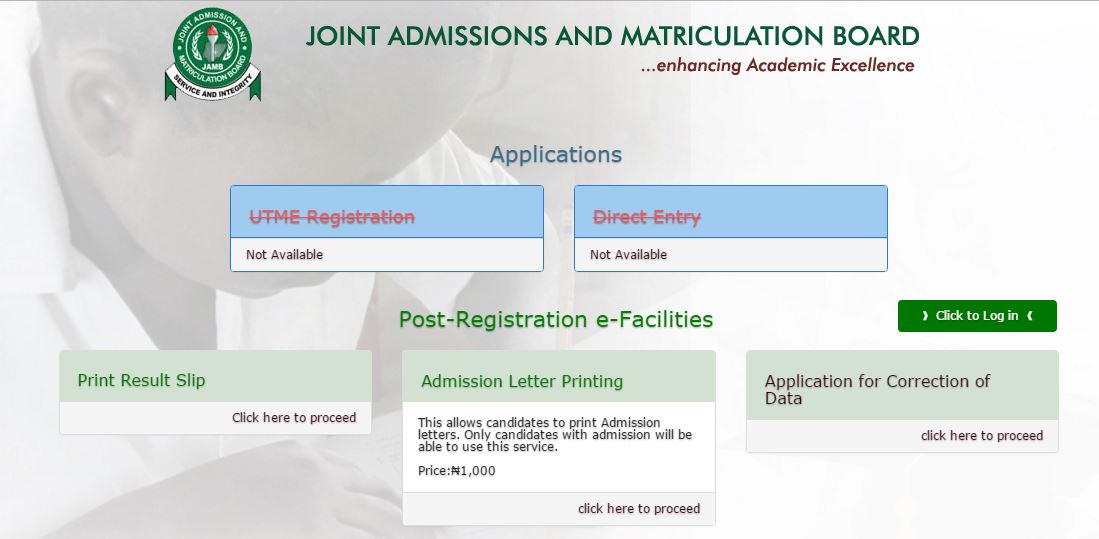Education
How To Create A JAMB Profile As Registration Begins Soon
This is an interesting topic for those that will be writing JAMB this year, or those whose relatives or loved once will be writing JAMB this year.
Some weeks ago we announced that 2017 JAMB UTME will begin. Just last week JAMB announced that the portal is ready for registration. The first thing that is required of you is to create a JAMB profile on the JAMB Portal.
Let us go through the easy steps of creating a profile before the registration proper.
Please note that this procedure and service is FREE! You don’t need to pay any money to get your JAMB profile.
If you already have a Profile
If you have already successfully created a profile on the official JAMB portal, you don’t need to create another profile.
To Create a New Profile
You can leave this page open, while you create your profile in another window, and use this as a guide.
NOTE: If you are to create this profile, we advise you use a COMPUTER SYSTEM to do so. If you would like to use your mobile device, please DO NOT USE OPERA MINI.
How to create JAMB Profile
STEP 1:
1.1: The first step is to validate your email address on the JAMB portal. To do this, click here.
1.2: Fill in your email in the first two spaces provided, then select a question and type a secret answer in the last 2 spaces. The secret question and answer will be required if you forget your password to your profile on the JAMB portal, so ensure you always remember your selected question and the corresponding answer you typed.
1.3: Then click “Verify Email“. A link will be sent to your email.
1.4: Open your email and find an email sent from “noreply@JAMB.gov.ng”. The email should be titled “eMail Address Confirmation”.
1.5: Open the email and click the link that says “Click here to continue your Profile Creation”. If you are unable to click on the link, ensure the email is not in your SPAM/JUNK folder. If it is, move it into your inbox to access the link.
1.6: PLEASE NOTE: There is also a UNIQUE CODE that was sent to you in that email. Please ensure you do not delete that email or you can copy the unique code to somewhere safe. You will be needing this code when you go to register at the CBT Centre.
STEP 2:
Once you click the link in step one, step 2 provides you with a form to fill in your personal information
2.1: Fill in all the information as provided by the form. Your surname, first name, middle name, date of birth (day, month & year), your phone number, nationality, state, LGA and Password to your profile.
2.2: Please ensure you crosscheck all the above information, because if you don’t, it may cost you to change it in future.
2.3: Once you are sure of all the above information, click on “Sign Up”.
2.4: That’s all, your profile will be created immediately. You should see a message that says “Your Account Creation Was Successful.”
2.5: You can click on “Proceed to Login” to access your new JAMB Profile
Follow us on social media:-

 News2 days ago
News2 days agoMany residents are now fleeing Zamfara communities following bandit Kingpin Turji’s threats
-
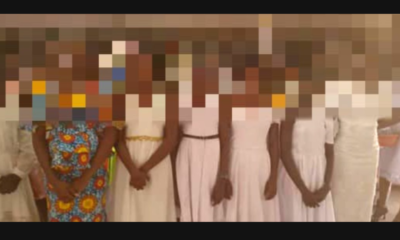
 Lifestyle23 hours ago
Lifestyle23 hours ago“God created you uniquely beautiful and you must not allow anybody to lure and break your virgin!ty until you marry” – Church advises, honours 20 girls for keeping their virgin!ty
-

 Celebrity Gossip & Gist2 days ago
Celebrity Gossip & Gist2 days ago“I owe them nothing, na my money make everybody find their own” – Cubana Chief Priest reacts as Burna Boy changes the story of his alleged younger brother
-

 News2 days ago
News2 days agoPolice arrest woman for abandoning newborn in Abuja over hardship